Installation & Configuration Video
Learn how to install and configure the settings for Meteor Slides in this screencast. (More Videos)
Installing The Plugin
- Upload the meteor-slides folder to your /wp-content/plugins/ directory or go to Plugins -> Add New from your Dashboard in WordPress.
- Activate the plugin through the Plugins menu in WordPress
- Use the Settings link or go to Slides -> Settings to access the Meteor Slides settings.
Configure Slideshow
Before adding any slides, enter the slide height and width in the settings so the slides are the correct dimensions.
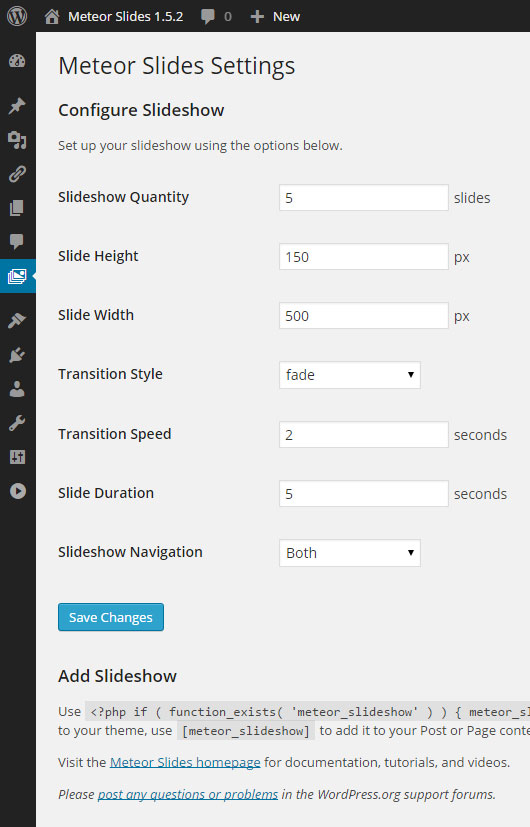
Slideshow Quantity
Choose the number of slides that are loaded in the slideshow. Leaving this option blank will reset the settings values. To load all slides, enter a high number such as “9999”, but remember that loading a large amount of slides could affect the performance of your website.
Slide Height
Enter the height of your slides in pixels. Slides of different heights can be used if the height option is set to accommodate the tallest slide. However using slides that are a consistent size will generally improve the quality of the slideshow.
Slide Width
Enter the width of your slides in pixels. Slides that are narrower than this will be centered in the slideshow.
Transition Style
Choose the effect that is used to transition between slides. There are over 20 transitions to choose from, check out the jQuery effects browser to preview them.
Transition Speed
Enter the number of seconds that it should take for a transition between slides to complete.
Slide Duration
Enter the number of seconds that each slide should be paused on in the slideshow.
Slideshow Navigation
- None: The default option, no navigation is added to the slideshow.
- Previous/Next: Left and right buttons are added to the slideshow to cycle through the slides.
- Paged: Small round buttons are added below the slideshow to choose a specific slide and highlight the current slide.
- Both: Previous/Next and Paged navigation are both added to the slideshow.
Managing Permissions
Meteor Slides supports the Members plugin, so if you have them both running you can use Members to choose which roles can manage the slides or slideshow settings. Take a look at this tutorial for more info on using these plugins together.